
As a marketer, you focus on how to optimize your site for the way people search. But as a user, you just want to get the information you need quickly.
While it may seem like we know everything there is to know about Google at this point (except the exact, mysterious algorithm that the search giant refuses to share), there are actually a lot of things that the average user doesn’t know about how to get the most out of the search engine.
Learning to improve the way you conduct searches will help you get better results. Understanding these ins and outs can also figure out how to optimize your site better for these techniques.
Here are a few Google search tips and tricks that you might now know:
Use Punctuation
Punctuation can make your search more specific.
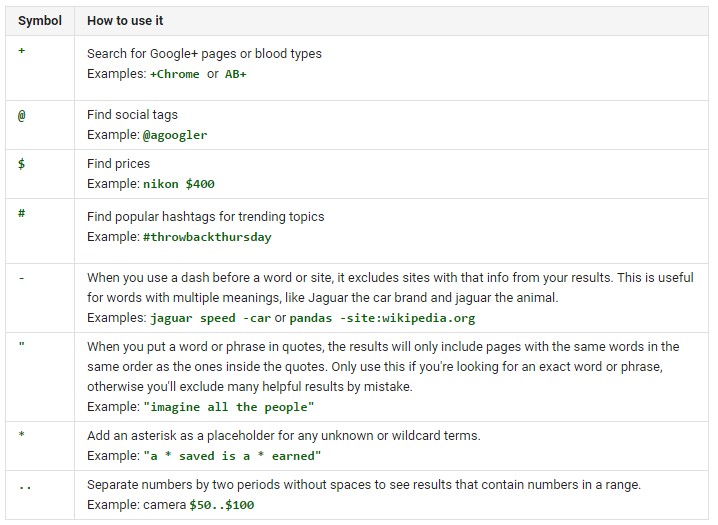
For example, if you search for the words to be or not to be, you could get a lot of search results that include any combination of the words “to,” “be,” “or” and “not.”
However, if you search for the phrase “to be or not to be” with quotes around it, you will get results that only have that exact phrase.
You can omit certain words from your search by adding a dash. For example, you could search for Walt Disney travel tips -Epcot so that you get tips for all the parks except Epcot. Conversely, you can include a plus sign to add terms, such as Walt Disney travel tips +Halloween.
You can include an * for missing terms. For example, you might only know some of the words in a lyric when you are trying to find the name of the song. Include the * for any words you don’t know.
Place two periods between numbers to search for a range, an @ ahead of a name to search for social mentions, a # to search by topics, and a $ to find things by value.
Search by Type
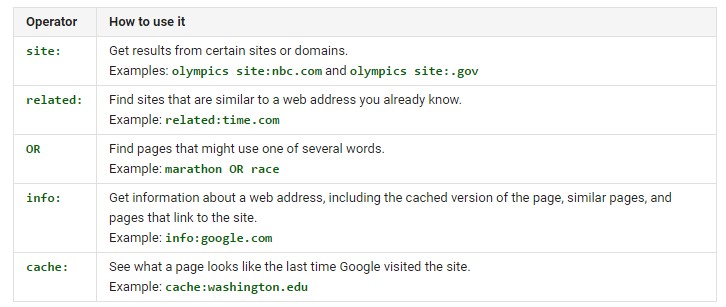
You may remember that you found a great article on a certain site, but you can’t remember the link.
You can search for it by putting in the name of the site and a colon ahead of your search terms. Enter Moz.com:Penguin update, for example, to find articles on that site about the Google Penguin update.
You can do the same thing with terms like link:, related:, info:, cache:, intitle: and filetype:. These terms help you to find a link to a certain page, to find related sites, to find general information about a site, to find a cache copy of a page, to find a term in the title of a page and to find a specific file type, respectively.
Similarly you can use define: plus a term to get a dictionary definition at the top of search results.
Compare Foods
Enter vs between two terms to get results that provide a comparison.
If you enter vs to compare food items, you will get a table at the top of search results showing you key information such as calories and nutrients for the two food items. There will also be photos of each.
You can also compare products by putting the term “compare” in front of the item names.
Get Fast Information
There are plenty of searches you can perform to get the information right at the top of search results rather than having to sort through pages.
For example, if you search “weather” followed by the name of the city or the zip code, Google will return a daily and weekly forecast right at the top of the page.
You can enter sunrise or sunset followed by the city name or zip code to get times for these events. Enter “time” followed by a place name to get the current time in that location. Enter the name of a holiday to find the specific date for the current year.
Check the status of a current flight by simply entering the full flight number in the search bar. Look up stock quotes by entering the stock symbol in the search bar. Track a package by simply entering the tracking number.
Find local movie times by entering “movies” followed by your city name or zip code. Get the latest scores by just entering the name of the sports team.
These are just some of the many ways that you can use Google quickly and easily.
The search giant also offers a number of fun “Easter eggs,” or surprise features. For example, you can tilt your screen by typing “tilt” into the search bar or roll a six-sided die by typing in [roll a dice].
It is worth reading more about Google’s awesome search functionality to find more of these little-known tricks (there are hundreds). Having a better understanding of these can help you identify minor tweaks you can make to your page content or site design that may help you get more hits in search.



/cdn.vox-cdn.com/uploads/chorus_image/image/62810996/Amm_DeepSentinel_01.0.jpg)

More Stories
RFPIO Appoints DocuSign, Google & Seismic Alumnus As CMO
Gurney Journey: An Improvisational Approach
On The Spot: Linda Albertini